If you’ve tried to set a Live Wallpaper on your iPhone only to be confronted with the error message “Motion not available,” you're not alone. Many users have experienced this frustrating issue, especially when trying to add a little personality to their home and lock screens with a Live Photo. At Tech Specs Info, we know how vital it is to have a smooth, hassle-free experience when using your iPhone, and that's why we've created this comprehensive guide to help you solve the “Motion not available” issue.
Live Wallpapers should bring your iPhone’s screen to life, but when the motion feature fails to work, it can be frustrating. In this article, we’ll walk you through the possible reasons why this happens, and most importantly, how you can fix it step-by-step. Whether you're a tech beginner or a seasoned pro, our goal at Tech Specs Info is to simplify technology and provide easy-to-understand solutions. Let’s dive into how you can restore motion to your Live Wallpapers.
1. Turn Off Low Power Mode to Fix the “Motion Not Available” Issue on iPhone Live Wallpapers
What is Low Power Mode?
Low Power Mode is a feature on iPhones that helps to extend battery life by limiting certain background processes and animations, including the motion of Live Wallpapers. While it’s helpful for conserving battery when you’re running low, it can unintentionally cause issues with your Live Wallpaper’s motion functionality.
When Low Power Mode is activated, animations, automatic downloads, and some visual effects are disabled to save battery power. Unfortunately, this also affects the Live Wallpapers' motion feature. If you're seeing the “Motion not available” error, it’s likely that Low Power Mode is enabled on your device.
How to Turn Off Low Power Mode:
- Open the Settings app on your iPhone.
- Tap Battery.
- Toggle Low Power Mode off (the switch should no longer be green).
Once you’ve done this, your Live Wallpaper’s motion should be restored. If you find that Low Power Mode turns back on automatically, it's possible that your iPhone's battery is getting low again, so you may want to charge your phone if you're planning on using Live Wallpapers.
Tip: When Low Power Mode is on, your battery icon will turn yellow as a visual indicator. If you notice this icon, it’s time to check if Low Power Mode is affecting your wallpapers.
2. Disable the “Reduce Motion” Feature to Fix the Live Wallpaper Motion Issue
What is the “Reduce Motion” Feature?
The Reduce Motion setting is an accessibility feature designed to limit motion-based effects on your iPhone. It reduces the motion of the user interface, including animations and transitions, to make the device easier to use for people with motion sensitivity.
However, when Reduce Motion is enabled, it can also disable the motion effect of Live Wallpapers. So, even though you might have set a Live Photo as your wallpaper, it won’t animate if this feature is turned on.
How to Turn Off Reduce Motion:
- Open the Settings app on your iPhone.
- Scroll down and tap Accessibility.
- Under the Vision section, tap Motion.
- Toggle off the Reduce Motion option.
Turning this off will allow your Live Wallpapers to work as expected, with motion restored. If you want to enhance the overall experience of using your iPhone and ensure animations run smoothly, this is one setting you'll want to keep an eye on.
3. Ensure You Are Using a Live Photo for Your iPhone Wallpaper
Why Is It Important to Use a Live Photo?
Only Live Photos can be set as Live Wallpapers on an iPhone. Regular photos, still images, or even GIFs won’t provide the same animation effect that Live Photos can offer. Live Photos are short videos captured with your iPhone's camera that bring your wallpaper to life with motion.
If you’re trying to use a standard photo or a GIF as your wallpaper, you won’t see any motion when you press the lock screen or swipe through your home screen. The key to getting your Live Wallpaper to work is ensuring that the photo you're using is indeed a Live Photo.
How to Set a Live Photo as Your Wallpaper:
- Open Settings on your iPhone.
- Tap Wallpaper and select Choose a New Wallpaper.
- In your photo library, locate the Live Photo you want to use.
- Tap on the Live Photo and select Set.
- Choose Set Lock Screen, Set Home Screen, or Set Both to apply the wallpaper to your device.
Once set, when you press and hold your lock screen, the wallpaper will animate, showing you the full effect of the Live Photo.
4. Reapply Your Live Wallpaper to Fix the “Motion Not Available” Error
Why This Fix Works:
Sometimes, the settings or configurations of your wallpaper can get mixed up, causing your iPhone to not recognize the Live Photo properly. A quick reapplication can often fix the issue and get the Live Wallpaper working again.
How to Reapply Your Live Wallpaper:
- Open Settings on your iPhone and tap Wallpaper.
- Select Choose a New Wallpaper.
- Pick the Live Photo you wish to use again.
- Set it as the lock screen or home screen wallpaper.
This simple step may refresh the Live Wallpaper settings, making the animation feature work properly again.
5. Advanced Troubleshooting: What to Do if the Issue Persists
One of the most effective solutions to resolve minor glitches is simply restarting your device. A restart will refresh the operating system and clear temporary issues that might be causing problems with Live Wallpapers.
To restart your iPhone:
- Press and hold the Power button along with the Volume Down button (for iPhone X and later models).
- Slide to power off, then wait 30 seconds before turning the device back on.
Update iOS to the Latest Version:
If the “Motion Not Available” issue continues, it’s a good idea to check if your iPhone is running the latest iOS version. Software bugs or compatibility issues are sometimes fixed with the release of a new iOS update.
To check for updates:
- Open Settings.
- Tap General and then Software Update.
- If an update is available, tap Download and Install.
Reset All Settings:
If none of the previous steps have worked, you might want to reset all settings on your iPhone. This won’t erase your data, but it will reset your preferences, such as Wi-Fi passwords and wallpaper settings, back to default.
To reset settings:
- Go to Settings > General > Reset.
- Tap Reset All Settings.
6. Why Live Wallpapers Are Important – Enhance Your iPhone Experience
Live Wallpapers are one of the most fun and customizable features of the iPhone. They add a dynamic, personalized touch to your device that’s both visually appealing and interactive.
At Tech Specs Info, we believe technology should enhance your experience, and Live Wallpapers are the perfect example of how a simple feature can improve your everyday use of the device. Whether you enjoy a favorite Live Photo from your camera roll or want to download a stunning animation, the key is ensuring everything is set up correctly.
Conclusion: Troubleshooting Live Wallpaper Issues with Tech Specs Info
We hope this guide helped you solve the “Motion Not Available” error on your iPhone Live Wallpapers. By following the steps above, you should be able to restore motion to your wallpapers and continue enjoying the dynamic background features that iPhones offer.
At Tech Specs Info, we’re committed to making technology easy and accessible for everyone. Stay tuned for more step-by-step guides, troubleshooting tips, and user-friendly tutorials designed to simplify your digital life. Whether you’re dealing with iPhone issues or looking for new ways to customize your device, Tech Specs Info has got you covered.
Further Troubleshooting Tips:
While most of the time, the solutions provided above will resolve the “Motion Not Available” issue with Live Wallpapers, some users may still experience persistent problems. Here are some additional troubleshooting tips to help resolve the issue:
1. Clear Cache and Temporary Files
Sometimes, cached data and temporary files can interfere with your iPhone's performance and features, including Live Wallpapers. Clearing them can improve the functionality of your device. Though iPhones do not offer a direct way to clear cache, you can try clearing Safari's cache or restarting your device to help with this issue.
To clear Safari’s cache:
- Open Settings.
- Scroll down and tap Safari.
- Tap Clear History and Website Data.
2. Reinstall the Live Photo
In some cases, the issue may lie with the Live Photo itself. The photo may have corrupted during the transfer or setting process. Try deleting the Live Photo from your device and re-uploading it. This can often solve unexpected glitches related to wallpaper functionality.
To delete a Live Photo:
- Open Photos and find the Live Photo.
- Tap Select in the top-right corner, then choose the photo.
- Tap the Trash icon and confirm deletion.
After deletion, re-import the photo and set it again as your wallpaper.
3. Check iPhone Storage
Low storage on your device can sometimes cause problems with system functions, including wallpapers. Ensure that your iPhone has enough free storage space by going to Settings > General > iPhone Storage. If you're low on space, try deleting unnecessary apps or files.
Check Your iPhone Model Compatibility:
Not all iPhone models support Live Wallpapers, and their functionality may vary across devices. The following iPhones support Live Wallpapers, but the quality and performance can differ:
- iPhone 6s and later: Live Wallpapers work on these models, but performance can be sluggish on older devices.
- iPhone 7 and 7 Plus: These models support Live Wallpapers, but some users report stuttering or lag.
- iPhone 8 and later: Improved performance, especially on newer models.
- iPhone X and later (including iPhone 11, 12, 13, and 14): Excellent performance with smooth animations and vibrant Live Wallpapers.
- iPhone SE (2nd generation) and later: Supports Live Wallpapers but may experience slower animations compared to flagship models.
If you’re using an older iPhone model, the performance of Live Wallpapers may be less smooth. In this case, it’s recommended to use simpler Live Photos or reduce the number of apps running in the background.
Frequently Asked Questions (FAQs):
For more detailed guidance on troubleshooting Live Wallpapers and iPhone performance issues, consider exploring the following external resources:
- Apple’s Official Support Page on Live Wallpapers – A trusted resource for Apple’s latest troubleshooting guides.
- iPhone Battery Optimization Tips – Learn how to extend your iPhone's battery life without sacrificing functionality.
- Apple Community Forums – A place where iPhone users share their experiences and solutions to common problems like Live Wallpaper issues.
Common FAQs About iPhone Live Wallpapers:
Here are some frequently asked questions related to Live Wallpapers that may help you troubleshoot common problems or understand the feature better:
Q1: Why doesn't my Live Wallpaper animate on the lock screen?
Live Wallpapers only animate when you press and hold the lock screen. If you’re not seeing motion, make sure you’re pressing down on the screen, not just tapping it. Additionally, ensure that Low Power Mode or Reduce Motion isn’t enabled, as these can limit the wallpaper’s functionality.
Q2: How can I download more Live Wallpapers for my iPhone?
You can download Live Wallpapers from various online platforms or create your own using the Live Photo feature on your iPhone’s camera. Websites like Zedge and My Live Wallpapers offer a wide selection of free and premium Live Wallpapers that you can download and use.
To download a Live Wallpaper:
- Visit a trusted website or app for Live Wallpapers.
- Download the desired wallpaper.
- Set the downloaded photo as your wallpaper by following the steps mentioned earlier.
Q3: Can I use a video as a Live Wallpaper?
Yes, you can use a video as a Live Wallpaper by converting it into a Live Photo using third-party apps such as IntoLive or VideoToLive. These apps allow you to create a Live Photo from a video, which can then be set as a Live Wallpaper.
Q4: Why is my Live Wallpaper's motion lagging or stuttering?
If your Live Wallpaper’s motion appears jerky or slow, it could be due to performance issues or a lack of processing power. This can happen if your iPhone is older or running low on system resources. Try restarting the device and freeing up storage. If the issue persists, consider disabling Low Power Mode and Reduce Motion to improve performance.




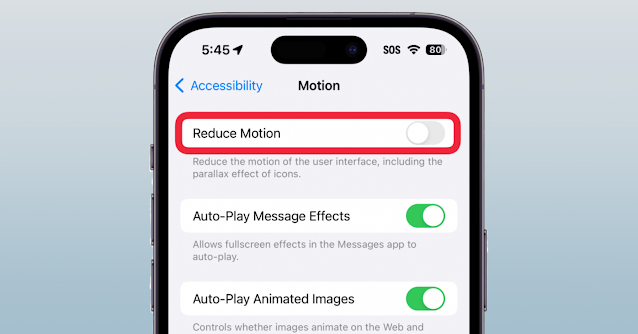





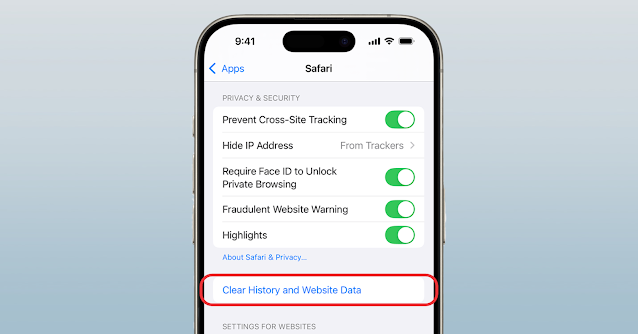


0 Comments